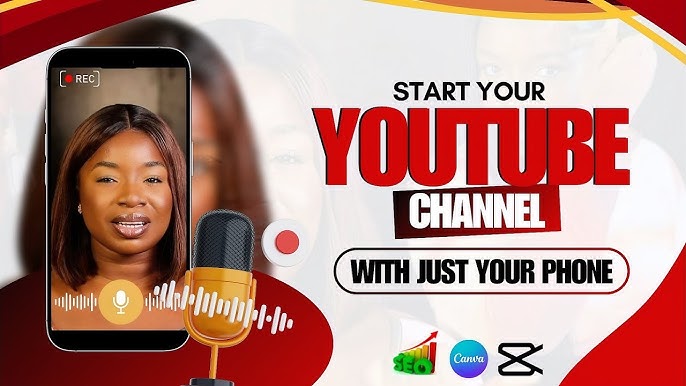How to Start a YouTube Channel Using Just Your Phone: Your Pocket-Sized Production Studio
The dream of becoming a successful YouTuber often conjures images of expensive cameras, professional lighting setups, and dedicated editing suites. However, in an era where technology is constantly democratizing creativity, these perceived barriers to entry are rapidly dissolving. The truth is, the most powerful tool you need to kickstart your YouTube journey is likely already in your pocket: your smartphone.
This comprehensive guide will walk you through every essential step of launching and growing a YouTube channel using nothing more than your phone. From initial conceptualization and channel setup to recording, editing, optimizing, and promoting your videos, you’ll discover how to leverage the incredible capabilities of your mobile device to create high-quality content that resonates with your audience and stands out in the crowded digital landscape. Whether you’re aiming to share your passions, build a brand, or simply tell your story, your phone is more than capable of being your complete production studio.
Section 1: The Foundation – Planning Your Channel and Setting Up
Before you hit record, a solid plan is crucial. A well-defined niche, target audience, and content strategy will provide direction and consistency, which are vital for attracting and retaining viewers.
1.1 Defining Your Niche and Target Audience
Keywords: YouTube niche, target audience, content strategy, channel identity, unique selling proposition, audience research
What will your channel be about? What makes it unique? A clear niche helps you attract a dedicated audience. Instead of a broad “vlog” channel, consider “budget travel vlogs,” “smartphone photography tutorials,” “daily cooking for busy parents,” or “beginner fitness for remote workers.”
- Passion Meets Demand: Choose a topic you’re genuinely passionate about, but also one that has an audience. Use tools like Google Trends or even YouTube’s search bar to see what topics are popular and what questions people are asking.
- Identify Your Ideal Viewer: Who are you trying to reach? What are their interests, problems, and demographics? Understanding your target audience will inform your content style, language, and topics.
- Competitive Analysis (Phone-Based): Even on your phone, you can perform basic competitor research. Watch videos from similar channels. What do they do well? What could you do differently or better? This isn’t about copying, but about finding your unique angle.
1.2 Naming Your Channel and Creating a Brand Identity
Keywords: YouTube channel name, branding, channel art, logo design, visual identity, consistency
Your channel name and visual identity are your first impressions.
- Catchy and Memorable Name: Choose a name that’s easy to remember, spell, and is relevant to your niche. Check for availability on YouTube and other social media platforms.
- Design Basic Channel Art (Using Phone Apps):
- Channel Banner: This is the large image at the top of your channel page. Use apps like Canva (Free Version) or Adobe Express (Free). They offer numerous templates that you can customize with your channel name, slogan, and a visual representation of your content. Ensure it’s optimized for various devices (mobile, tablet, desktop).
- Profile Picture (Channel Icon): This is your channel’s avatar. It could be a clear photo of yourself (for personal brands) or a simple, recognizable logo. Again, Canva or Adobe Express are excellent for this. Keep it simple and distinct, as it appears small next to your video titles.
- Consistency is Key: Use consistent colors, fonts, and imagery across your channel art and future video thumbnails to build a recognizable brand.
1.3 Setting Up Your YouTube Channel
Keywords: YouTube account setup, channel settings, YouTube Studio app, monetization requirements, basic channel info
You likely already have a Google account, which is your gateway to YouTube.
- Create Your Channel: Open the YouTube app, tap your profile icon, and select “Your channel.” Follow the prompts to create a channel name (you can use your personal name or a brand name).
- Utilize the YouTube Studio App: This is your control center. Download the YouTube Studio app (Free) on your phone. It allows you to:
- View analytics (watch time, subscribers, views).
- Edit video details (titles, descriptions, tags).
- Manage comments.
- Upload custom thumbnails.
- Monitor monetization status (when eligible).
- Fill Out Basic Channel Info:
- Description (About Section): Write a compelling description of what your channel offers. Include relevant keywords people might search for.
- Channel Trailer (Optional but Recommended): Once you have a video, consider making a short (30-60 second) trailer for new visitors to quickly understand your channel.
- Links: Add links to your social media profiles, website, or other relevant platforms.
Section 2: Your Pocket-Sized Production Crew – Recording Videos with Your Phone
Your smartphone is a powerful video recorder, capable of capturing stunning footage. Mastering a few techniques will significantly improve your video quality.
2.1 Essential Phone Camera Settings and Tips
Keywords: phone video recording, mobile videography, smartphone camera settings, video quality, framing, lighting, audio recording
- Shoot in Landscape Mode: Always hold your phone horizontally (like a traditional camera) for YouTube videos. Vertical videos create black bars on the sides when viewed on a computer.
- Resolution and Frame Rate:
- Resolution: Always record in at least 1080p (Full HD). Most modern phones can record in 4K, which offers incredible detail. While 4K takes up more space, it provides flexibility for cropping and zooming in post-production without losing quality.
- Frame Rate: 24fps (frames per second) is cinematic, 30fps is standard for online video, and 60fps is excellent for fast-paced action or slow-motion effects. Stick to 30fps for general content.
- Lighting is Key: Good lighting can transform your video.
- Natural Light: The best and cheapest light source. Position yourself facing a window during the day. Avoid backlighting (light coming from behind you), as it will make you a silhouette.
- DIY Lighting: Use desk lamps or even flashlights (diffused with tissue paper) if natural light isn’t enough. Consider a small, inexpensive ring light that clips onto your phone.
- Stable Footage: Shaky footage is distracting.
- Tripod: Invest in a mini tripod or a phone holder that can attach to a standard tripod. These are very affordable.
- Improvised Stability: Lean your phone against a stack of books, a wall, or anything stable if you don’t have a tripod.
- Phone’s OIS/EIS: Most modern phones have Optical Image Stabilization (OIS) or Electronic Image Stabilization (EIS) to reduce shakiness.
- Clean Your Lens: A smudged lens is a common culprit for blurry, low-quality footage. Wipe it with a microfiber cloth before every shoot.
2.2 Capturing Clear Audio
Keywords: smartphone audio recording, external microphone, clear sound, audio quality, noise reduction
Good audio is often more important than good video. Viewers will tolerate slightly less perfect video if the audio is crisp and clear.
- Get Closer to the Phone: The closer you are to your phone, the better its built-in microphone will pick up your voice.
- Quiet Environment: Record in a quiet space, away from background noise (traffic, air conditioners, barking dogs). Soft furnishings (curtains, carpets) can help reduce echoes.
- External Microphone (Highly Recommended): This is arguably the most important investment you can make for phone videography.
- Lavalier (Lapel) Microphones: These clip onto your shirt and connect to your phone’s headphone jack (via an adapter if needed) or wirelessly. They are affordable and dramatically improve voice clarity. Examples include the Boya BY-M1 or Rode SmartLav+.
- Shotgun Microphones (for ambient sound): These attach to your phone and capture sound from a specific direction, useful for vlogging outdoors.
Section 3: The Mobile Editing Suite – Transforming Raw Footage
Your phone isn’t just for recording; it’s also a powerful editing machine. Modern mobile video editing apps are incredibly sophisticated.
3.1 Top Mobile Video Editing Apps (Free & Freemium)
Keywords: mobile video editing, free video editor app, smartphone editing, video effects, transitions, captions, intro/outro
- CapCut (Highly Recommended Free): A powerhouse app offering professional-grade features for free.
- Features: Multi-track editing, precise trimming, speed control, keyframe animation, green screen (chroma key), text overlays, stickers, effects, filters, vast music library, automatic captions.
- Why it’s great for beginners: Intuitive interface, no watermark on exports, and a massive array of features that often cost money in other apps.
- InShot (Freemium): Excellent for quick edits and social media. Free version has a watermark, which can be removed with a small fee.
- Features: Trimming, cutting, speed adjustments, music, text, stickers, basic filters, aspect ratio control.
- VN Video Editor (Free): Another strong contender with a more professional feel. No watermark.
- Features: Multi-track editing, effects, filters, speed ramps, keyframe animation, background music, sound effects.
- Key Editing Tasks You Can Do on Your Phone:
- Trimming and Cutting: Remove unwanted footage (mistakes, pauses, irrelevant sections).
- Adding Music and Sound Effects: Use royalty-free music from YouTube’s Audio Library (downloadable via desktop/browser and transferred to phone) or the app’s built-in library.
- Text Overlays and Titles: Add lower thirds, video titles, and call-to-actions.
- Transitions: Smoothly move between clips.
- Color Correction/Grading: Adjust brightness, contrast, and saturation to make your video pop.
- Adding Intros/Outros: Create short, branded intros and outros within the app or pre-design them in Canva.
- Export Settings: Export in 1080p or 4K, ensuring high quality.
3.2 Basic Editing Workflow on Your Phone
Keywords: video editing workflow, mobile video production, video post-production, editing best practices
- Import Footage: Bring all your recorded clips into your chosen editing app.
- Rough Cut: Go through all your footage and remove all the bad takes, long pauses, and unnecessary bits. Focus on getting the core story or message down.
- Refine and Arrange: Arrange your clips in a logical sequence. Trim precisely, removing “umms” and “ahhs.”
- Add Audio: Add background music (at a low volume, so it doesn’t overpower your voice) and any sound effects.
- Text and Graphics: Add titles, captions (CapCut can auto-generate these), and on-screen text for emphasis.
- Color Grade: Make minor adjustments to color and exposure for a polished look.
- Review and Export: Watch your video several times to catch any errors. Export in the highest quality supported by your phone and the app.
Section 4: Optimizing for Discovery – Getting Your Videos Seen
Creating great content is only half the battle. You need to optimize your videos so they can be discovered by your target audience.
4.1 Crafting Engaging Titles, Descriptions, and Tags
Keywords: YouTube SEO, video optimization, catchy titles, video description, video tags, keyword strategy, discoverability
- Compelling Titles (Your Hook):
- Keyword Rich: Include your main keyword at the beginning of the title.
- Benefit-Oriented: Tell viewers what they will gain from watching.
- Curiosity-Inducing: Use power words and numbers.
- Example: Instead of “My Trip to Bali,” try “Bali on a Budget: How to Travel Like a Pro (2025 Guide) ️”
- Detailed Descriptions (Your Information Hub):
- First 2-3 Lines are Crucial: These appear before the “show more” button. Include your main keywords and a compelling hook.
- Summarize Your Video: Provide a concise overview of what your video is about.
- Include Timestamps: For longer videos, add timestamps to different sections, allowing viewers to jump to relevant parts.
- Call to Action: Ask viewers to like, comment, and subscribe.
- Relevant Links: Link to your social media, website, or other relevant videos.
- Relevant Keywords: Naturally weave in additional keywords.
- Effective Tags (Keywords for Search):
- Mix of Broad and Specific: Include broad terms (e.g., “travel vlog”) and very specific ones (e.g., “budget bali itinerary”).
- Long-Tail Keywords: These are phrases people search for (e.g., “how to start youtube channel phone”).
- Competitor Tags (Use with Caution): You can use tools (browser extensions, not typically phone-based) to see competitor tags, but focus on relevance to your content.
- Use the YouTube Studio App: You can easily add and edit tags directly from your phone.
4.2 Designing Irresistible Thumbnails
Keywords: YouTube thumbnail, custom thumbnail, click-through rate, visual appeal, captivating image, branding
Your thumbnail is often the deciding factor for whether someone clicks on your video. It’s like a mini-advertisement.
- High Resolution: Use a high-quality image.
- Clear and Bold Text: Use large, readable fonts.
- Expressive Faces: If you’re in the video, use an expressive close-up of your face.
- Visual Interest: Use bright colors, contrasting elements, and visual cues related to your video content.
- Consistency: Maintain a consistent style for your thumbnails to build brand recognition.
- Create on Phone: Use Canva or Adobe Express again. They have YouTube thumbnail templates and powerful editing tools to make them pop.
- Upload via YouTube Studio App: Once designed, you can easily upload your custom thumbnail from your phone.
4.3 Leveraging End Screens and Cards
Keywords: YouTube end screen, YouTube cards, video promotion, channel growth, viewer retention, internal linking
These are powerful features to keep viewers on your channel.
- End Screens: Appear in the last 5-20 seconds of your video. You can add elements like:
- A link to another video or playlist.
- A subscribe button for your channel.
- A link to an external website (if you’re part of the YouTube Partner Program).
- Cards: Small, clickable notifications that pop up during your video. Use them to link to:
- Other relevant videos or playlists.
- A poll for viewer engagement.
- A channel or external link (if applicable).
- Set Up on Phone: Both end screens and cards can be set up directly in the YouTube Studio app on your phone.
Section 5: Growing Your Channel – Beyond the Upload
Uploading videos is just the beginning. Promotion and engagement are crucial for building a community.
5.1 Promoting Your Videos on Social Media
Keywords: video promotion, social media marketing, cross-promotion, audience engagement, community building, sharing content
- Share Across Platforms: Share your new video across all your social media channels (Instagram, TikTok, Facebook, X, etc.).
- Teasers and Snippets: Don’t just share a link. Create short, engaging teasers (15-30 seconds) of your video to post natively on each platform, with a call to action to watch the full video on YouTube. Apps like CapCut are perfect for this.
- Engage with Your Audience: Respond to comments on your social media and YouTube videos. This builds community and loyalty.
- Run Contests/Giveaways: A great way to boost engagement and attract new subscribers (ensure you follow YouTube’s guidelines).
5.2 Engaging with Your Audience on YouTube
Keywords: YouTube engagement, community tab, comments section, live streaming, subscriber interaction
- Respond to Comments: Acknowledge and respond to comments on your videos. This shows you value your audience.
- Community Tab: Once eligible, use the Community Tab (accessible via YouTube Studio app) to post updates, polls, images, and questions. It’s a great way to interact between video uploads.
- Ask Questions in Videos: Encourage engagement by asking viewers to leave comments on specific topics.
- Go Live (When Eligible): Once you meet the subscriber threshold (currently 50 for mobile live streaming), consider doing Q&A sessions or casual chats.
- Viewer Feedback: Pay attention to comments and analytics to understand what your audience enjoys and what they want to see more of.
5.3 Analyzing Your Performance (on Your Phone)
Keywords: YouTube analytics, performance metrics, audience retention, watch time, top videos, channel insights
The YouTube Studio app is your best friend for understanding your channel’s performance.
- Watch Time and Audience Retention: These are crucial metrics. High watch time and audience retention tell YouTube that your content is engaging, leading to higher rankings.
- Top Videos: Identify which of your videos are performing best to understand what resonates with your audience.
- Traffic Sources: See how viewers are finding your videos (Youtube, suggested videos, external links).
- Audience Demographics: Understand who is watching your videos (age, gender, location).
- Realtime Views: See how your latest video is performing right after it’s uploaded.
- Use these insights to refine your content strategy. What topics are performing well? Which video lengths keep viewers engaged?
Section 6: Monetization and Sustainable Growth (The Phone Journey Continues)
While your initial focus should be on building an audience and creating valuable content, understanding monetization avenues is important for long-term sustainability.
6.1 Understanding YouTube Monetization (YouTube Partner Program)
Keywords: YouTube monetization, YouTube Partner Program, ad revenue, subscriber count, watch hours, eligibility requirements
To earn money directly from ads on your videos, you need to join the YouTube Partner Program (YPP).
- Current Requirements (Subject to Change):
- At least 1,000 subscribers.
- 4,000 valid public watch hours in the past 12 months OR 10 million valid public Shorts views in the past 90 days.
- Adherence to all YouTube monetization policies.
- Apply through YouTube Studio: You can monitor your progress towards these requirements directly in the YouTube Studio app.
6.2 Diversifying Income Streams
Keywords: content monetization, affiliate marketing, sponsored content, digital products, merchandise, crowdfunding
Don’t put all your eggs in the AdSense basket. Even with just a phone, you can explore:
- Affiliate Marketing: Promote products you use and love by including affiliate links in your video descriptions. When viewers purchase through your link, you earn a commission. (Example: Linking to the mini tripod or lavalier mic you use).
- Sponsored Content: As your channel grows, brands might approach you for sponsored videos. Ensure full transparency and authenticity.
- Digital Products/Services: If you have expertise (e.g., in cooking, fitness, editing), you could create and sell e-books, online courses, or offer consulting services.
- Merchandise: Once you have a loyal following, custom merchandise (T-shirts, mugs) can be a great way for fans to support you.
- Patreon/Ko-fi: Allow your dedicated viewers to support your channel directly through recurring donations.
Dailymore Guild: Your Phone, Your Powerful YouTube Studio
Starting a YouTube channel using just your phone is not just possible; it’s a testament to the accessibility and power of modern technology. With careful planning, smart use of mobile apps, and a commitment to consistent, high-quality content, your smartphone can serve as a complete production studio, enabling you to share your voice, build a community, and even monetize your passion.
The journey may start with simple equipment, but the potential for growth and impact is limitless. Embrace the power in your pocket, learn continuously, engage authentically, and enjoy the incredible adventure of becoming a successful YouTuber, one tap and one upload at a time. The world is waiting to hear your story, delivered directly from the palm of your hand.
Discover more from Dailymore News
Subscribe to get the latest posts sent to your email.